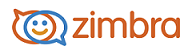
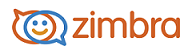
Filtering applies a set of matching rules to incoming mail and then executes a specified action.
You can filter your incoming mail messages to sort them into folders, automatically tag them, forward them, or discard them. For example, you can create a rule as follows:
All mail from your supervisor goes in "Management Directives" folder.
All mail from the "corporate-events" mailing list is tagged with the "Events" tag.
Create or edit a new filtering rule:
Click the Preferences tab.
Open the Mail Filters folder and click New Filter.
Enter a filter name.
In the If --- the following conditions are met area, select a condition. Now you build the condition.
The following steps can be repeated to set up multiple conditions and actions within a single filter.
Select from the first drop-down list which condition to use.
Select a comparison method. The options shown depend on your choice in the previous drop-down menu. For example, "is" or "is not" could be shown.
Enter a word or phrase to compare against in the text box.
Click add to add more conditions. You can continue to add more conditions or proceed to the next section, which is to add one or more actions.
In the Perform the following actions section, select an action from the drop-down list.
Specify a folder or tag name, if necessary. What you specify depends on the action you select.
Click add to add more actions. You can continue to add more actions or click OK to finish.
Check the active box next to the Filter Name to turn on the filter rule.
The filter is applied automatically to all new incoming mail messages as they arrive.
.
-------------------------------------------------------------------------------------------------------
Copyright @ 2005-2017 Synacor, Inc. All rights reserved. "Zimbra" is a registered trademark of Synacor, Inc.